Hi! It's Christine from iamcocoasmom.blogspot.com stopping by to share my easy peasy gap card technique using Cricut Design Space. Warning - looooong post!
We've
called this little corner of the Pacific Northwest 'Home' for longer
than DH and I have ever lived anywhere including England, where we were
born. We've also had homes in Bahrain, Singapore, New Brunswick and
Alberta, (Canada) Tennessee, Maryland, Utah, and of course, Washington
State. This means, of course, that many of the cards I make have to be
flat enough to pop in a regular mailing envelope. This presents a
problem for the resident cardmaker - moi - who is a big fan of bling,
dimension, embellies, ribbon and layers! Enter the Gap Card which
allows me to add dimension, visual interest and that personal touch,
without costing $15 to mail.
Here's my latest gap card
designed for the wedding anniversary of a couple of friends, but it
could just as easily be for a wedding or for a bridal shower with
different die cut embellishments.
Deep
breath! Here we go! In Design Space, use the 'Insert Shapes' button
to add two squares and a score line to the canvas. Resize one of the
squares to the size of the finished card - in my case 5.5 inches wide by
8.5 inches tall. Change the color of the square. Rotate the score
line 90˚ and change the height to a little longer than the width of the
card. Select the card and the score line and click on 'center' under
the 'align' button.
Next, take the second square and
resize it to a little longer than the width of the card (5.75) by 1.5
inches. Position the rectangle over the card below the score line and
with the edges beyond the sides of the card. This will be the gap. Try
the 'gap' near the score line, near the bottom of the card, or anywhere
in-between until you get the look you want.
The
next step is to insert the text. Type in the word(s) you want to fill
the gap and experiment with the font until you find one that suits the
mood of the card AND has a shadow layer. Activate the shadow layer by
clicking on the eye in the Layers panel. Position the text over the
gap and resize it so that the shadow layer is slightly larger than the
gap.
You
can see that I added two more text boxes to my design outside the gap
and resized them to complement the gap word. Move the gap word to the
side and 'ungroup.' Select the shadow layer only, and duplicate.
Save, save. save!
Slicing time! Select the card and
the gap rectangle and 'slice.' Now the gap rectangle will become the
same color as your card. Move away the 'gap' and the extra ends and
delete both of them.
Welding
time! Select one of the gap word shadow layers and position it over
the gap in the card. You can use 'align' to center it if you need to.
Select the card and the shadow layer of the gap word and 'weld.' Once
again, everything will be the same color. Perfect!
Select
the card and the score line and 'attach.' Choose any other die cut
images that you would like to add. I chose wedding bells and
intertwined rings, added them to the canvas and resized. Lastly I used
'sync' to consolidate my color scheme and SAVED!
Here's
another look at my finished card. The color palate is subdued for this
card. But I really, really want to try this card in teal and cream, or
fuschia and pale pink. Mmmmm.
And the innies:-
Bonus
card for reading to the end of this post! Here's a gap card I created
for my DH's fishing buddy, Dan. I used the Mickey font for this one
but we won't mention that! Love how we personalized this card including
a genu-wine fly tying knot tied by DH to embellish the front. Cool!
Thank you Sheila for allowing me to share today. Do try an easy peasy gap card. You'll be addicted too! : ) Christine
Subscribe to:
Post Comments (Atom)




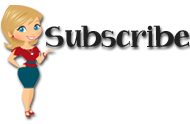






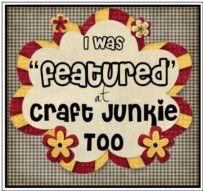



































7 comments:
Holy cannoli those look FABulous! Do you think I could do them on the Gypsy? I'm still in the stone age - no design space. Thanks for showing us how to make them. I LOVE those little wedding bells!
You did a great job on this card! Now, if I only had a new Explore Cricut. (Sigh)
Awesome job on these!!
Thank You...Thank You, Sheila!! I just finished following your perfect instructions and made 2 of these cards using the word 'DAD'. They will be for my 2 sons for Father's Day. I used the 'write' feature for text above the DAD stating "U R THE BEST". Just loved learning how to make these gap cards from you....Thanks Again!!
Love, love it. I commented on your blog too.
These look like fun! I ail have to give this a try soon. Thank you!
This is beautiful. Not only perfect colors but a great design. Thanks for sharing.
Post a Comment