Hello, everyone. Thank you,
Sheila, for having me come visit once again. I hope everyone felt
the love yesterday.
I just want to share a quick
Explore “cheat” using the Attach feature. For those with the
Explore, you already know that we use Attach when we want to have
text written on an image, for instance, a name on a tag or a card
panel. Well, I needed to cut 20 hearts which were the top layer of
Valentines for my grandson's kindergarten class.
I created the heart with the
writing in Design Space. Yet when I hit Go to write and cut, the
most I could get on an 8 ½ x 11 sheet were two hearts as shown here.
A huge amount of card stock waste.
Back to the drawing board –
actually, the canvas. I put an 8 ½ x 11 canvas on my screen in
landscape mode and found I could actually fit four hearts on that
page if I moved them close together. And here's where Attach came
in. Once I had all four hearts in place on my screen, I did a Select
All, then Attach, and when I hit Go, they came on my virtual mat
exactly as I wanted them. Using Attach kept the placement and saved
me from wasting any card stock.
The finished product, just
FYI.
Attach will also let you cut
all layers of an image on the same mat without using the Sync
feature. Just place an 11.5 x 11.5 canvas on your screen. (I made mine a peachy color so it's easier to see.) Now place
the layers in various places on that canvas, like so. (This is a
butterfly from I don't remember where, but it's not important right
now.)
At this point you'll want to
place your card stock on your Explore mat (the one that gets fed into
the machine) exactly as shown on your screen. Use the grid to
determine the size you need for each color. (Great use of scraps!)
This is important, because when you Select All and hit Attach, which
is your next step, everything turns one color. This is what you
would see on your screen after Select All and Attach and this is how
it will cut. The Explore has no idea you put different colors down.
Hope this is helpful in
saving some paper and time. Thanks for stopping by today. Spring is
coming!




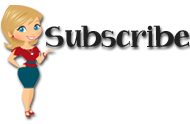






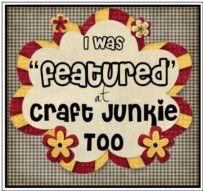































5 comments:
Great tutorial and love the Valentines gifts! TFS
Thank you Charlotte. Many many people don't know how to do this, thanks for sharing today.
This is very helpful! Thank you so much for sharing it. I will be giving it a try soon. BethAnn
Thanks for the tip on how to cut everything on one mat, using the attach feature. I had been backing out, removing pieces, etc. This will be more efficient for sure!
Great tips, Charlotte! And I adore the Valentines. I'm also intrigued with the pencil holder piece. Hmmm! TFS :)
Post a Comment