I am excited to be here as a Guest Designer today on Sassy's blog ~ Sassy has pulled me out of my funk more than once with her challenges and her projects and I am grateful for the opportunity to design for her!
Many of you know that I am waiting for my Gypsy to get back home. She got a deep wrinkle in her chin (cracked screen) back in May. She went to the spa for a facelift, and played a little trick on me by giving her plane ticket to a look alike. I had to send the look alike back to PC (they forgot to serialize her) and here I am again not-so-patiently waiting for her to come back!
Lucky for me, my friend Crista is busy planning her niece's wedding and is too busy to scrap ~ she loaned me her Gypsy!
This is a photo of my cousin Kristin and I taken this Easter. We were very close growing up, but now live in different states and don't get to see each other very often. I long for the days that we swam, rode bikes and giggled for hours on end!
I started my mesh with Gypsy Wanderings. I selected the Border option of the Shoe button. I put two of the borders on my mat.
From the Advanced Menu I kerned the two borders to -.60 and welded them. To weld, first you need to group the two borders from the Basic Menu, then select the Weld button from the Advanced Menu. I always preview (eyeball button) to see that it welded. The red lines are the cut lines, the gray lines do not cut.
Next, I copied the welded image (two borders) and moved it down.
In order to line the two up perfectly, use the x coordinate. My original mesh is at 2.45, so I highlighted the copied mesh and set the x coordinate at 2.45 by tapping the number in the x coordinate box. The number key pad will enlarge and you can enter the number you need ~ this time 2.45.
Once they are lined up, I flip the bottom row.
Next, I move the bottom row up to overlap the top row and weld together.
Once you have welded the two lines together, you can repeat this process by copying the two lines, lining up the x coordinates, flipping and then moving and welding it together. Depending on how big you want your mesh, you can keep going.
NOTE: Once I meshed together 4 rows I saved my project. This way if I needed to make any changes I could scrap the project and start back at this point!!
After I made my test cut, I realized that my mesh was a bit tall. I went back to my saved project (4 rows) and added 3 more instead of the 4 I originally planned on using.
Meshes are very delicate so be very careful when removing them from your mat. It is helpful to use cardstock or similar thickness when cutting a mesh. I had my E set on High speed, Max pressure, and blade at 5 (my normal setting for the blade).
I used my dental tool to weed the mesh.
I used my 9" Xyron to adhere my mesh to my paper. If you don't have a 9" Xyron, you can use a glue pen with a fine point.
Once I run the mesh through the Xyron, I rub the top of it. This helps with the extra sticky pieces that like to stay behind. I also use a white eraser from a mechanical pencil to remove some of the remaining stick.
I peel the backing off and roll it up similar to weeding my vinyl. By pulling and rolling up the discarded pieces, your mesh doesn't stick to the pieces it shouldn't!
Here is the mesh glued down.
I matted the photo on brown metalic cardstock and used pop dots.
I love this paper, but this is way too busy for me!! I also wanted to add a spot for journaling so I pulled out the Gypsy again. I found this frame in Heritage and used Hide Contour to hide the inside cut. I put two frames together and welded them like a card. Then I grabbed my title "Cousins" from Sans Serif. This is a very plain font and perfect for such a busy page.
I put down a border on the bottom of the page using the same metallic brown paper I matted the photo with. I glued down my title and hidden journal spot!
I added a gold sheer ribbon, some flowers and a little bling. The paper is from the Songbird paper pad from DCWV and Metalic cardstock, both from Michaels.
I hope you try a mesh if you haven't already ~ they are fun and unexpected!
Thanks again Sassy ~ it is always an honor to be on your blog!!




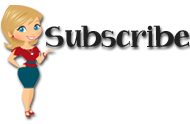






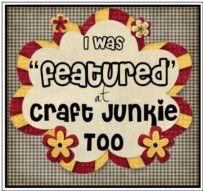
















































16 comments:
Wonderful page, love the colors and all your details. Thanks for sharing!
Wonderful, wonderful layout! And look at that detail! Love the mesh! The colors are great and I love the tutorial! The hidden journaling spot is interesting. Love this page!
What a nice layout! I love your mesh! Very cool! Thanks for sharing.....the tutorial is very well done!
Lovely page!! I love the mesh and am so glad you showed us how to do it!!
Barb :)
Such a sweet layout and memory. Your mesh is too cute, but I really loved your Cousin frame /tab at the bottom too. I never thought about making a tab so big, but it makes the perfect place for a title and a journaling spot. Love it.
Lovely layout
Thank you for the tutorial! Love this LO!
Great LO! I love your creativity!
Very very nice layout.. thanks for sharing, your directions are excellent
Love the mesh and your cute layout!
-Angi-
I love the layout. Absolutely beautiful.
Very pretty layout you did a wonderful job tfs
Amazing layout Lori! Love what you can do with the gypsy.
Wow! This is a great layout. I know you spent a lot of time making this and describing it so perfectly. Thanks so much!
Love the layout Lori!!! The background you made with your gypsy is super!
As always, Lori working her "magic" with the Gypsy!!!
Post a Comment