First, open a new file on the Gypsy. Rename the layer “sketch.” Ah hah moment: tap and hold the tab to rename.
Next, set up the design. I chose the butterfly from “Gypsy Wanderings” and selected the cutting files for the detailed wings and the body. Ah hah! When doing a sketch it may not be necessary to use all cut files for a particular design.
Now, ungroup the two cut files. Position the body on top of the wings. Ah hah! When the antennae turn yellow they are positioned exactly on top of each other.
It's yellow! Trust me!
Now, re-group these two cuts. The butterfly can now be moved or manipulated as a single object.
Copy and paste two more butterflies. .
Size one at 2.25 x 1.86 and the other two at 0.85 x 0.69
Arrange the three butterflies around the center of the mat, in an area of approximately 4 x 2 ½”. Rotate each so that it looks as though it is flying.
The two lower butterflies are pretty small, so let's simplfy them. First, ungroup each one. Then tap "Hide Contour." Ah hah! the “Hide Contour” feature will let me decide what I want to use!
Move through the parts of the design with previous and next. When the wing detail turns red, tap "hide." The detail turns gray. Gyspy thinks it is gone and it will not cut!
I apologize for the glare.
Nice work the Gypsy stamp is complete! Ah hah! It still needs to bestamped on a shape...that is cut. Add a second layer. Rename it, “Base_cut.” From “Wanderings” tap “tag/shadow.” Choose the scalloped oval from the row just above the cart name, second tab from the left. Size the oval to fit around the butterflies (approx 3.65 x 4.65” high)
Here comes the fun part! Connect Gypsy to your Cricut. Remove the blade housing and insert your pen holder with a black pen. I used the Cri-kits holder with the regular black pen.
Select the layer labeled “Sketch.” Ah hah! Layers help me know what I am doing in each step of my project! Set the Cricut pressure to 3, speed 4; this may change based upon your machine. Tap “cut” on Gypsy. Load your mat and white cardstock; cut one time. The Cricut will proceed to “cut” with the pen.
Ah hah! Gypsy stamped butterflies!
When the Cricut finishes “cutting”, select “return to the design” on the Gypsy. Ah hah! A scrap of paper beneath the pen insures no unwanted marks. Replace the blade housing. Select the layer “Base_cut” and cut your shape. (Different types of stock require different settings; check yours first!)
Unload your mat, remove your sketch and color as desired. In the sample card I experimented with Bic Mark-it Markers. They are alcohol based and will blend with a little work. For more information on this technique click here.
You can download the Gypsy file for the sketch and base_cut by clicking here.
Gyspy stamps can enhance a scrapbook page, a card or whatever you desire! Ah hah! I could add the same butterfly as a dimensional cut! Oh the possibilities when you sort the scraps and generate the gems!




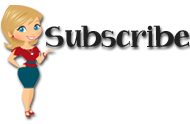






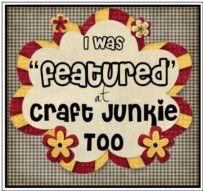



































8 comments:
Wow Jeannie, another great thing I can do with my Cri-Kit gel pens! Thank you soooo much for this great idea.
Thanks so much. I am assuming the the Cri-Kits ink will not bleed when coloring in the image. I need to get Bic Mark-It markers & Cri-Kits. I have been working on some projects that this would be great for instead of cutting & inlaying cuts.
Lori
How clever!
How cool is that!!
Brilliant.. I have the markers.. I'll have to get these pen thingies I guess.. LOL. TFS
Jeannie, I don't have the Cri-kit set but that is an absolutely awesome idea. LOVE it!! TFS!
I just may be looking into getting this li'l gem! What a li'l enabler you are!! :-)
Jeannie, great job! Even a non-Cricut person like me could probably repeat this design. You are a natural teacher!
What a great idea!! I am really tempted to get some of these pens!!!
Post a Comment