Hi, this is Charlotte C, and I’m excited to be here
today. Thank you, Sheila, for this
opportunity. I hope you are all enjoying
the change in weather. Here in New York
we’ve had a September with all seasons except snow. It’s been hot, cool, cold, rainy – you name
it.
Okay, now to my excitement.
I found a black and white digi stamp on line that I wanted to color and
put on some note cards for a friend, but I really didn’t want to sit and color 6 copies of
it. So I brought the black and white
image into Photoshop Elements. I have PE
10. This is what it looked like.
By using the Magic Wand Tool and following instructions I
found on YouTube, I was able to color the image till it looked like this.
I am by no means expert or even a novice in using PE, but
with a series of trials and errors and knowing all sections to be colored had
to be isolated from the others, I fumbled my way through it and achieved
success.
Now comes the Design Space fun part. OMG, so super easy. In DS, I imported the colored image, and by
following the prompts to insert and clean it, I printed it on my printer using
SU Whisper White card stock, and I duplicated the image before printing. You
can see the registration marks in the three corners on this picture that has
four images.
I then loaded the printed sheet into the Explore, pressed
cut, sat back, let the Explore do its thing, and marveled at the results.
Here’s the finished product.
I created a box for the note cards and envelopes by using my
WRMK envelope maker! I can share that info if you want.
If you would like to do a print then cut from an image in the
Cricut cartridge library, all you have to do is click flatten once you bring bring the image into
DS. Like these from Create A Critter 2. No layers, just die cuts. Cool, right?
Hope you try cutting digis, colored or not. Happy fall and Happy Halloween.




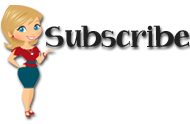






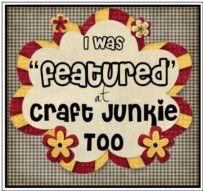



.jpg)
.jpg)
.jpg)
.jpg)
.jpg)
.jpg)
.jpg)























2 comments:
Charlotte what a great idea for stamping multiples. Makes it much easier. Love the Explore!
Fabulous cat - love love it. I love the little gift set! TFS
Post a Comment