- Select the file you would like to download by clicking on the link in the either within the post you are reading or under the Gypsy tab at the top of my blog. Download file to your computer. (I like to keep all of my Gypsy Files together in their own folder.)
- Connect your Gypsy Design Device to your computer using the USB computer cord included with your Gypsy. Open up Cricut Sync.
- When you have reached the screen that says “File” and “Help” along the top (you may have to update your Gypsy first), select the tab on the screen that says “Gypsy Projects.”
- Click on the green button that says “Add Projects.” A screen will pop up asking you for the location of the file.
- Locate the file you downloaded to your computer, select it, and select “Open”. The file will now be uploaded to your Gypsy Device.
- Exit out of Cricut Sync, disconnect your Gypsy from your computer, and then open the file on your Gypsy like you normally would. Enjoy!
July 3, 2011
How to Download, then Upload the Gypsy Files to Your Gypsy Device
Subscribe to:
Post Comments (Atom)




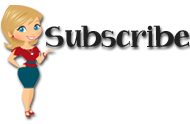






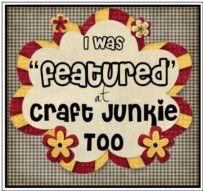


























3 comments:
Thanks so much for this great explanation!
You are always so helpful Shelia.. thanks for taking the time to share. hugs
Yea it worked Thank you so much!
Post a Comment